Shit happens, KUC finds BAD
packages.
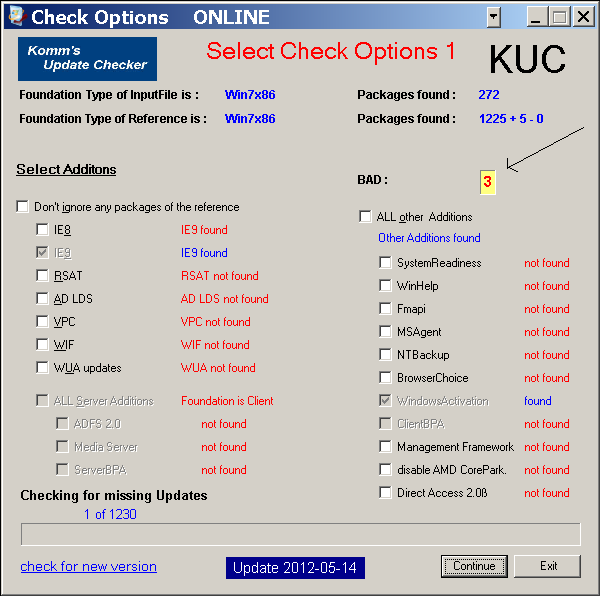
So, what to do?
First, let me tell you something about bad packages.
They only occur with normal windows updates (downloaded via WU or form the MS
download site).
If a package is installed
correctly on a computer the sub packages of a package vanish in the dism
output.
An example
976902 contains the
following five sub-packages:
package_1_for_kb976902~31bf3856ad364e35~x86~~6.1.1.17514.mum
package_2_for_kb976902~31bf3856ad364e35~x86~~6.1.1.17514.mum
package_3_for_kb976902~31bf3856ad364e35~x86~~6.1.1.17514.mum
package_for_kb976902_rtm~31bf3856ad364e35~x86~~6.1.1.17514.mum
update.mum
If every thing goes correct
with the installation, you will find only one
entry in the dism output:
Package_for_KB976902~31bf3856ad364e35~x86~~6.1.1.17514 | Installed | Update | 20.11.2010 21:12
But it could happen, that
dism/KUC finds more than one entry like that
Package_1_for_KB976902~31bf3856ad364e35~x86~~6.1.1.17514 | Installed | Update | 20.11.2010 21:12 << BAD sub package
Package_for_KB976902_RTM~31bf3856ad364e35~x86~~6.1.1.17514 | Installed
| Update | 20.11.2010 21:12 << BAD sub package
Package_for_KB976902~31bf3856ad364e35~x86~~6.1.1.17514 | Installed | Update | 20.11.2010 21:12
If this happens you will
often see the BAD update as new update available in WU.
To avoid any further
problems KUC will not work in its normal way until this update is repaired.
It goes into its BAD update
remove state.
At the beginning I thought:
“Just remove them.”
But that normally does not
work.
The
best way to get rid of those updates is to reinstall them as NORMAL update.
And that’s the matter how
KUC works at that moment.
What have you to do?
If you see that KUC has
found BAD updates, just
click Continue. (on Select
check Options 1)
click Continue. (on Select
check Options 2)
click Continue.
(on Overview2)
(You do not have to make any changes on
the 2 Select check Options screens.)
Now we get to the Select
Output Options Screen
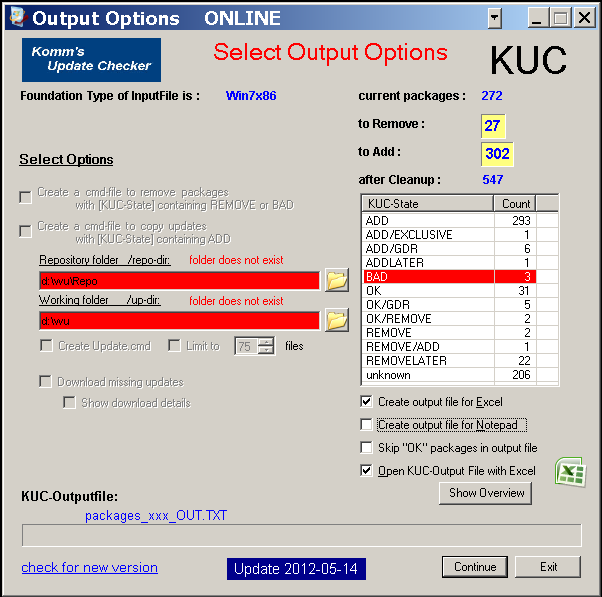 DO NOT PRESS Continue here
DO NOT PRESS Continue here
If it looks like this one,
you first have to choose the Repository and the work folder.
Both of the lines should be
white like here:
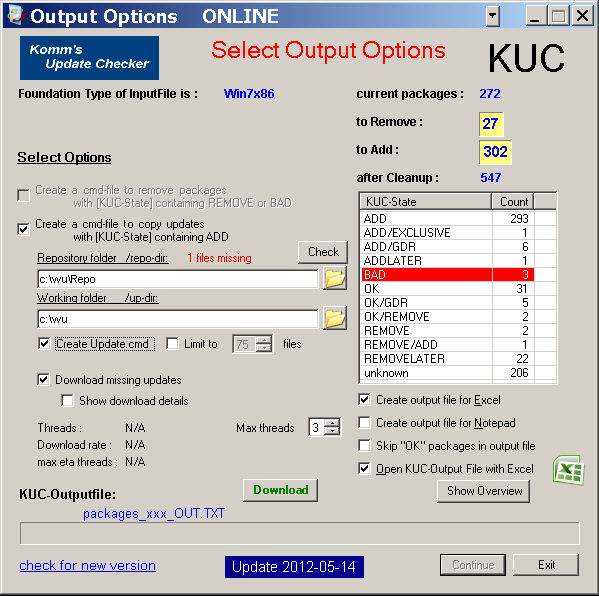
Make sure “Create a
cmd-file to copy updates”; “Create Update.cmd” and “Download missing updates”
are checked.
Then click the
green Download
button.
If everything goes ok, you
will see a screen like this. Be sure that you see the red “No files missing”.
If you see “No files missing” already on the picture before, you
do not have to download any files.

So fare so nice. But what
to do, if you get a message like this:

Now you have two
possibilities, frist (recommended) choice is to send me an email with the
packages.txt and packages_out.txt files.
I will place that superseded update in one of my special folders:
x64/Client
and Server/OLD for BAD/
and change the next
KUC version.
The other choice is to
search MS for the missing file and place it in the repository folder. That’s
the quickest way. However, it would be nice, if you send me the files also.
If you got the “No files missing” info you can
click Continue
and click then Exit
The following info message
will be shown:
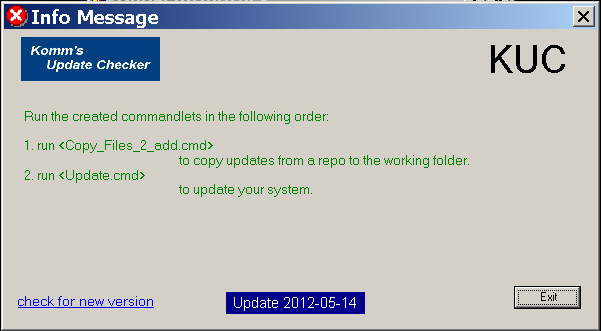
Read the message.
and click Exit
Now run
Coyp_files_2_add
And
Update
From the working folder
“C:\wu”.
In 99% of all cases,
the BAD packages are gone.
You are ready to update you system now.
Oh my god, that was really
a long description for just
click Continue
click Continue
click Continue
click Download if
needed
click Continue
click Exit
click Exit
run Coyp_files_2_add
run Update
But, what if all that does
not help?
- Try
installation of the .msu file inside the c:\wu\normal folder.
- If WU
offers you the update try installation there.
- Try
removing the Update via Update History, installed updates.
- Try
installation of an update that supersedes the BAD one (if available).
- Run 947821
(for me in does not repair bad updates, but give it a try)
http://support.microsoft.com/kb/947821 - Run sfc
/scannow or sfc /scanonce
- …
- If you
still want to use KUC and try updating you system, you have to trick KUC
by removing the two BAD
lines from the packages.txt file.
However, you have to do that every time. In addition, you have to create the packages.txt file outside of KUC. - Use repair
installation of Windows with a SP1 DVD (really as last choice)